Text Formats
Full HTML
- Web page addresses and e-mail addresses turn into links automatically.
Filtered HTML
- Web page addresses and e-mail addresses turn into links automatically.
-
Allowed HTML tags: <a> <em> <strong> <cite> <blockquote> <code> <ul> <ol> <li> <dl> <dt> <dd> <h1> <h2> <h3> <h4> <h5> <h6> <p> <b> <hr> <br> <span>
This site allows HTML content. While learning all of HTML may feel intimidating, learning how to use a very small number of the most basic HTML "tags" is very easy. This table provides examples for each tag that is enabled on this site.
For more information see W3C's HTML Specifications or use your favorite search engine to find other sites that explain HTML.
Tag Description You Type You Get Anchors are used to make links to other pages. <a href="https://live-gatewaycenter.pantheonsite.io">Gateway Center for Giving</a>Gateway Center for Giving Emphasized <em>Emphasized</em>Emphasized Strong <strong>Strong</strong>Strong Cited <cite>Cited</cite>Cited Block quoted <blockquote>Block quoted</blockquote>Block quoted
Coded text used to show programming source code <code>Coded</code>CodedUnordered list - use the <li> to begin each list item <ul> <li>First item</li> <li>Second item</li> </ul>- First item
- Second item
Ordered list - use the <li> to begin each list item <ol> <li>First item</li> <li>Second item</li> </ol>- First item
- Second item
No help provided for tag li. Definition lists are similar to other HTML lists. <dl> begins the definition list, <dt> begins the definition term and <dd> begins the definition description. <dl> <dt>First term</dt> <dd>First definition</dd> <dt>Second term</dt> <dd>Second definition</dd> </dl>- First term
- First definition
- Second term
- Second definition
No help provided for tag dt. No help provided for tag dd. Heading 1 <h1>Title</h1>Title
Heading 2 <h2>Subtitle</h2>Subtitle
Heading 3 <h3>Subtitle three</h3>Subtitle three
Heading 4 <h4>Subtitle four</h4>Subtitle four
Heading 5 <h5>Subtitle five</h5>Subtitle five
Heading 6 <h6>Subtitle six</h6>Subtitle six
By default paragraph tags are automatically added, so use this tag to add additional ones. <p>Paragraph one.</p> <p>Paragraph two.</p>Paragraph one.
Paragraph two.
Bolded <b>Bolded</b>Bolded No help provided for tag hr. By default line break tags are automatically added, so use this tag to add additional ones. Use of this tag is different because it is not used with an open/close pair like all the others. Use the extra " /" inside the tag to maintain XHTML 1.0 compatibility Text with <br />line breakText with
line breakNo help provided for tag span. Most unusual characters can be directly entered without any problems.
If you do encounter problems, try using HTML character entities. A common example looks like & for an ampersand & character. For a full list of entities see HTML's entities page. Some of the available characters include:
Character Description You Type You Get Ampersand && Greater than >> Less than << Quotation mark ""
Plain text
- No HTML tags allowed.
- Web page addresses and e-mail addresses turn into links automatically.
- Lines and paragraphs are automatically recognized. The <br /> line break, <p> paragraph and </p> close paragraph tags are inserted automatically. If paragraphs are not recognized simply add a couple blank lines.
Clean Code
Mandrill Groups HTML
-
Allowed HTML tags: <a> <em> <strong> <cite> <blockquote> <code> <ul> <ol> <li> <dl> <dt> <dd> <h1> <h2> <h3> <h4> <h5> <h6> <p> <b> <hr> <br> <span><i><style><table><th><td>
- HTML header tags generated by Microsoft Office are stripped
- HTML entities generated by Microsoft Office are converted to plain-text equivalents